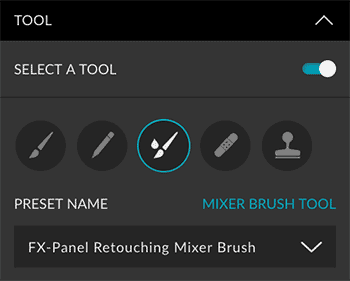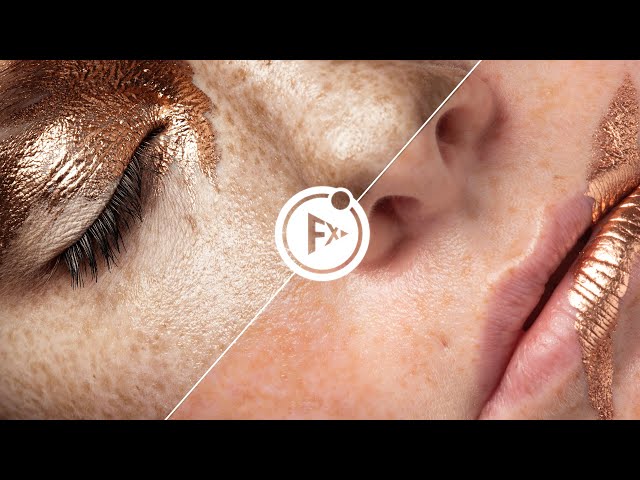Frequency separation is a preset from the Retouching Bundle. Frequency separation is a popular retouching technique in which an image is split into two frequencies. The low frequency contains the most color information, the high frequency all the details. You will be able to edit these areas independently from each other. There are different methods available for the frequency separation.
Basics
Method
Determine how the frequencies should be created by using one of these four methods.
| Gaussian Blur | GB | Gaussian Blur and Apply Image. |
|---|---|---|
| Median | M | Median and Apply Image. |
| High Pass | HP | High Pass and Apply Image. |
| Surface Blur | MM | Surface Blur and Apply Image. |
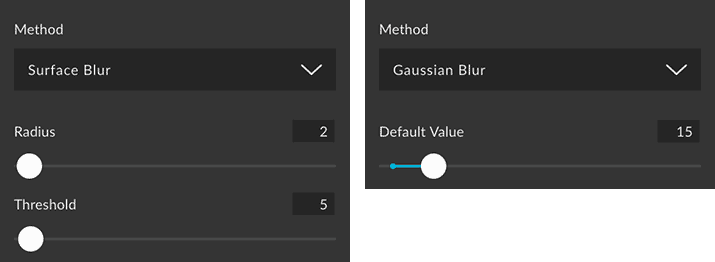
Layer Selection
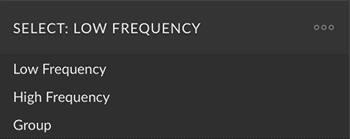
You can define whether one of the two layers or the group should be selected after the frequencies have been successfully separated. For example, if you want to start editing the colors immediately, you can choose the low frequency.
Dialog

All blurring methods have parameters you can control via sliders. You should always define the values depending on your source image. That’s why the respective dialog opens where you can control the values. If you don’t want the dialog to open, you can disable this option.
Layer Settings
Layer name & color
You can define the name and color for the layer.
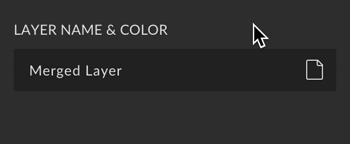
Protect original frequencies

You can lock both frequencies, make a copy of each, and then work on the duplicates. They are created as clipping masks of the original layers. This way, you will always have a reference, if you want to undo your processing in whole or in part, e.g., with a layer mask.
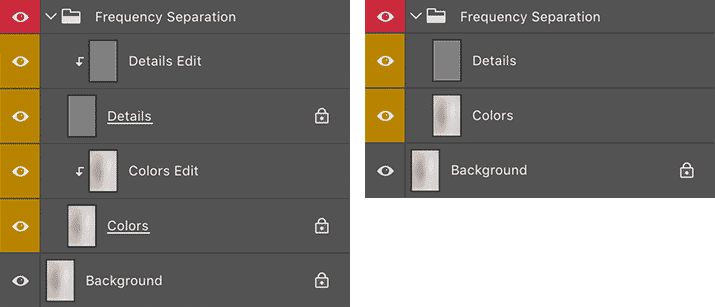
Suffix
You can define the name of the editable layers with a suffix.
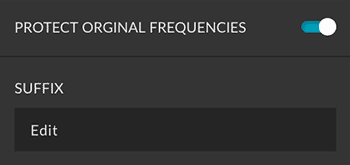
Lock Background Layer

The background layer of your image will be locked, so it can’t be accidentally edited. It will also be renamed to “Original.”

Group Settings
Gruppieren

The frequencies are placed in a group named by you if this option is active.
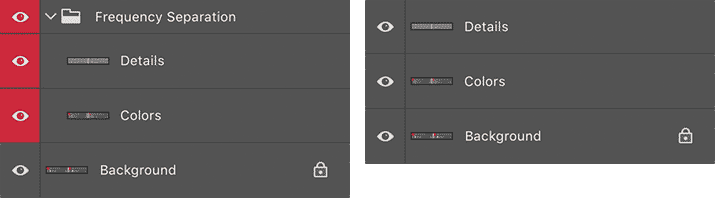
No Subgroup
Group name & color
You can define the name and color of the group.
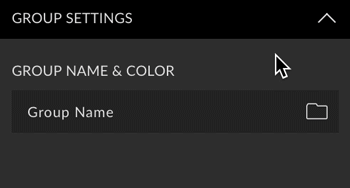
Add Parameters

You can add values used for frequency separation (such as Gaussian blur with 14px radius) as abbreviations in the group name. For this, the abbreviations listed in the table above will be used, eg. “GB 14px”.

Tool
Choose whether to select a tool after the frequency separation. For each tool, you can use the current settings or define a tool preset (if any). The following tools are available:
- Brush
- Pencil
- Mixer Brush
- Healing Brush
- Clone Stamp