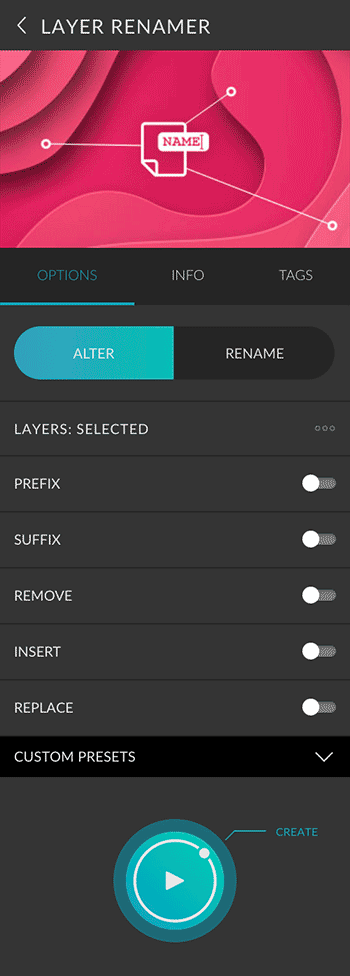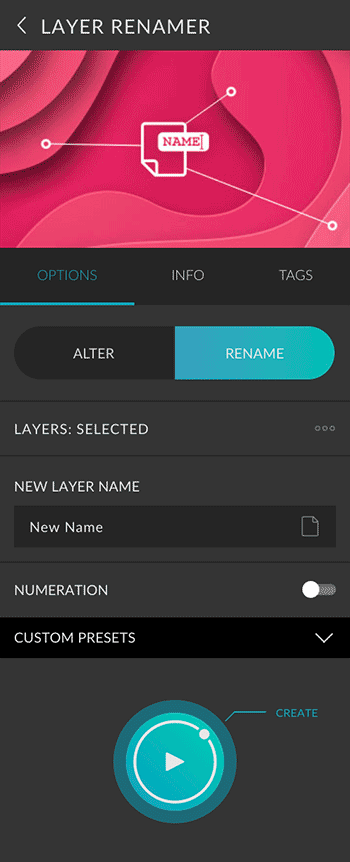Layer Renamer is a preset from the Layer Manager bundle. It helps you to automatically name layer. You can decide whether the current layer name should be modified or replaced by a completely new name.
Basics
Layers
| Alter | The layer name will be modified by adding, replacing, or removing characters. |
|---|---|
| Rename | The complete name of the layer will be replaced. |
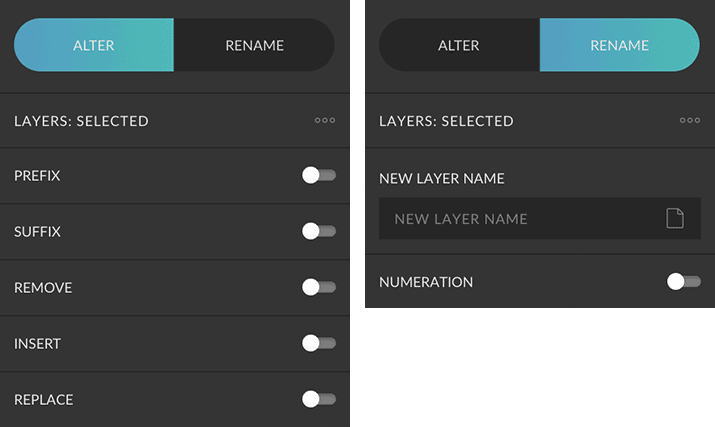
| All | All layers of the current document will be renamed according to the given criteria. |
|---|---|
| Selected | Only selected layers will be renamed according to the given criteria. |
Alter
You can alter up to five different adjustments. Simply activate the corresponding option. A separator with further options appears.
Prefix
With the prefix, you can prepend a number or text to the entire layer name. With numbering, you can define the order, start number and display (1 to 4 digits).
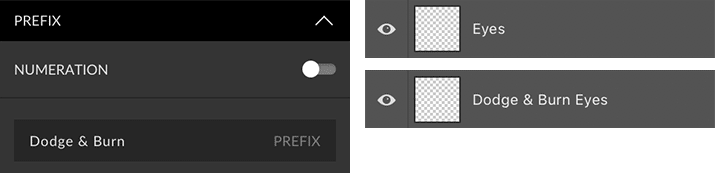
Suffix
With the suffix, you can add a number or a text to the end of a layer name. With numbering, you can define the order, start number and display (1 to 4 digits).
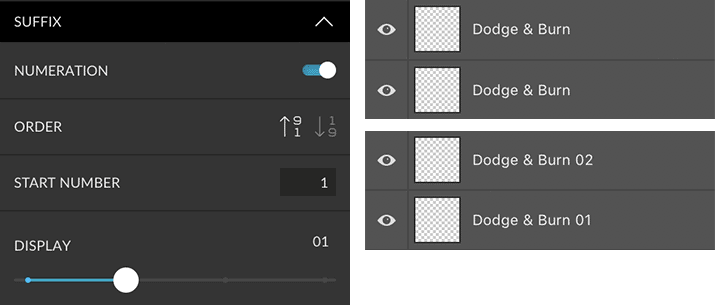
Remove
With this option you can remove all numbers from the current layer name. You also delete a certain amount of characters from both front and back.
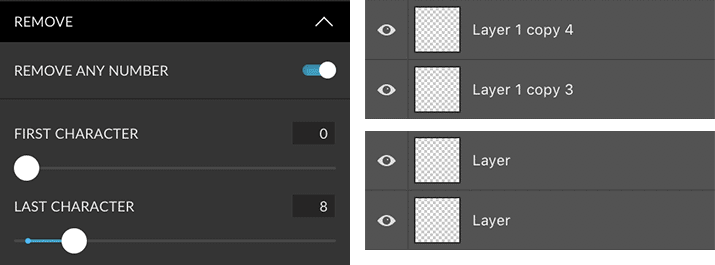
Insert
This option allows you to add text at a specific location. The position can be set via the number of characters, beginning from the front.
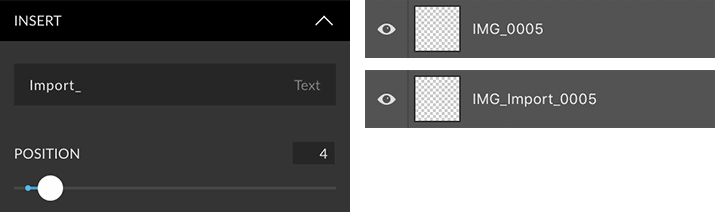
Replace
With this option, you can search for a specific text within the layer name and replace it with another text. The search field can be case sensitive.
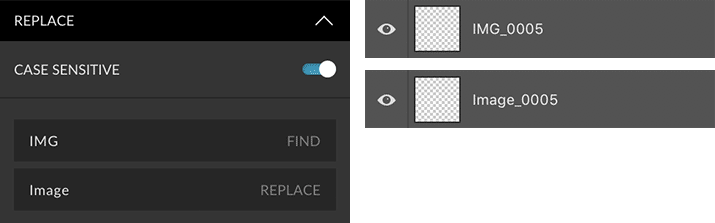
Regular Expression (RegExp)
The search field supports regular expressions, allowing you to make much more complex search patterns. The table below contains some useful examples, specific to search criteria in Photoshop. Read more about Regular Expressions in this Wikipedia article.
| Regular Expression | Bedeutung |
|---|---|
| (copy|Kopie)\s+\d+ | The word “copy” or “Kopie” followed by one or more spaces, followed by any number. Examples: copy 13, Kopie 594. |
| IMG_+[0-9]{1,3} | The string “IMG_” followed by a one to three digit number. Examples: IMG_267, IMG_1, IMG_20. |
| ^Curves | The word “curves”, but only if it is at the beginning. |
| ^abc$ | The layer name must be exact “abc”. Nothing may stand before and after. |
Rename
You can give the layers a completely new name. There is a text field available for this. Optionally, you can add a numbering.
Nummerierung
| Sortierung | Defines if the top or bottom layer has the starting number. |
|---|---|
| Position | Should the number be prepended to the name (prefix) or postponed (suffix)? |
| Starting number | You can define the starting number of the numeration. |
| Display | You can choose between one (1) to four-digit (0001) display. |
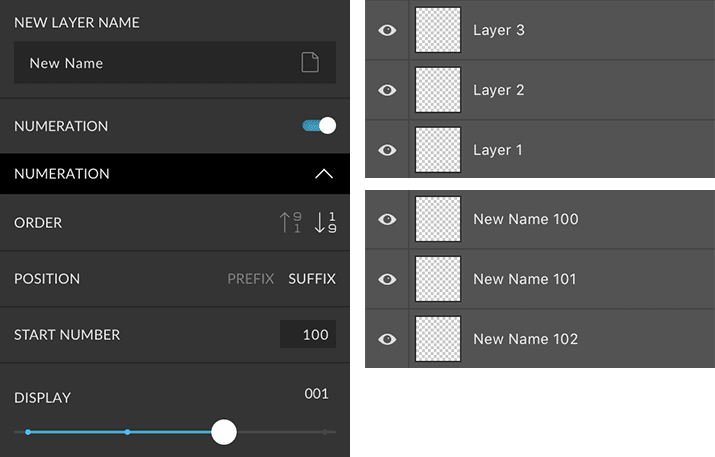
Custom Presets
All settings can be saved as Custom Presets and accessed easily at any time. Read more about Custom Presets in this article.
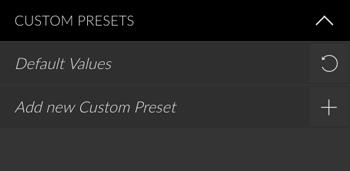
Create Button
You can only create this presets. Read more about the Create Button in this article.
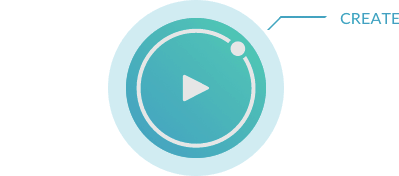
Panel Options Screenshot