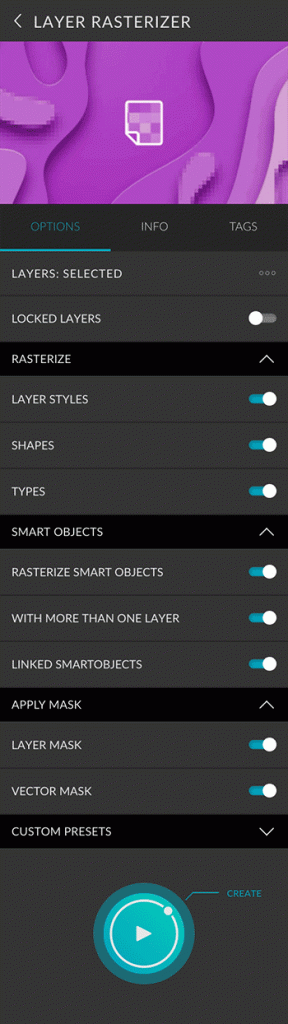Layer Rasterizer is a preset from the Layer Manager bundle. It helps you to rasterize layer styles, smart objects, shapes and fonts, as well as layer and vector masks.
Basics
Layers
| All (w/o Background) | All layers of the current document will be rasterized according to the criteria you specify. |
|---|---|
| Selected | Only selected layers will be rasterized according to your criteria. |
Locked Layers
Locked layers will be avoided. If you also want to rasterize locked layers, you have to activate this option. A layer is only locked when everything is locked. Should, for example, only transparent pixels be fixed or the position locked, the layer is not considered locked. Layers that are in locked groups are also not considered locked. In this article from Adobe you will learn more about fixing layers.
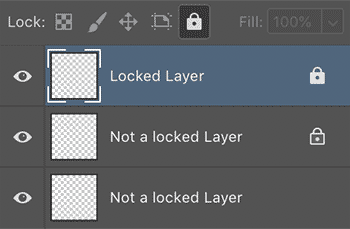
Rasterize
Layer styles
All visible layer styles will be rasterized and can no longer be edited as a layer effect. Blend modes defined in the layer effects will adapt the blending mode of the layer.

Shapes
Shapes will be converted to a pixel layer and are then no longer editable as a shape.

Types
Types will be converted to a pixel layer and are then no longer editable as text.

Smart Objects
Rasterize Smart Objects
Smart objects are converted to a pixel layer. The entire content of the smart object is rendered to a single layer. Any smart filters will be applied.

More than one layer
Smart objects that contain more than one layer will be rasterized with this option. If you do not want to rasterize smart objects that have multiple layers, you need to disable this option. This is especially useful if a smart object contains different designs you want to keep.
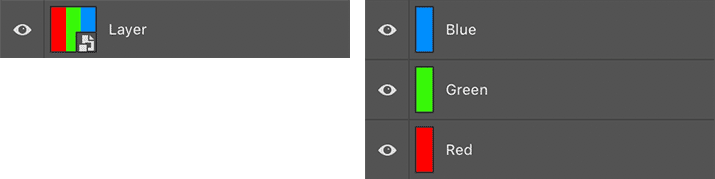
Linked Smart Objects
Smart objects that reference to external files can also be rasterized with this option. If you do not want to rasterize them, you need to disable this option.

Apply Mask
Layer Mask
Layer masks can be applied to the layer.

Vector Mask
Vector masks can be applied to the layer.

Custom Presets
All settings can be saved as Custom Presets and accessed easily at any time. Read more about Custom Presets in this article.
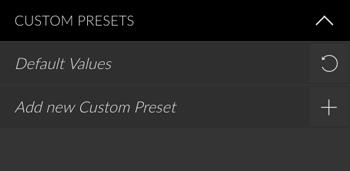
Create Button
You can only create this presets. Read more about the Create Button in this article.
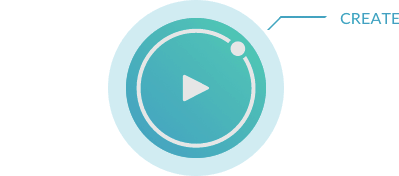
Panel Options Screenshot