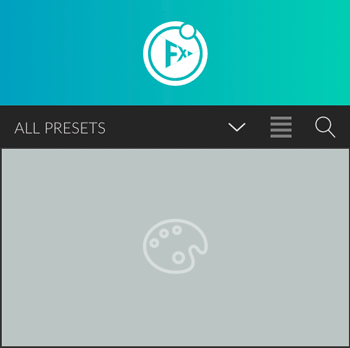The FX-Panel offers two different ways to display your presets. You can choose between a list view and an image view by toggling the view button right to the Quick Finder. Both views are freely scalable in Photoshop.
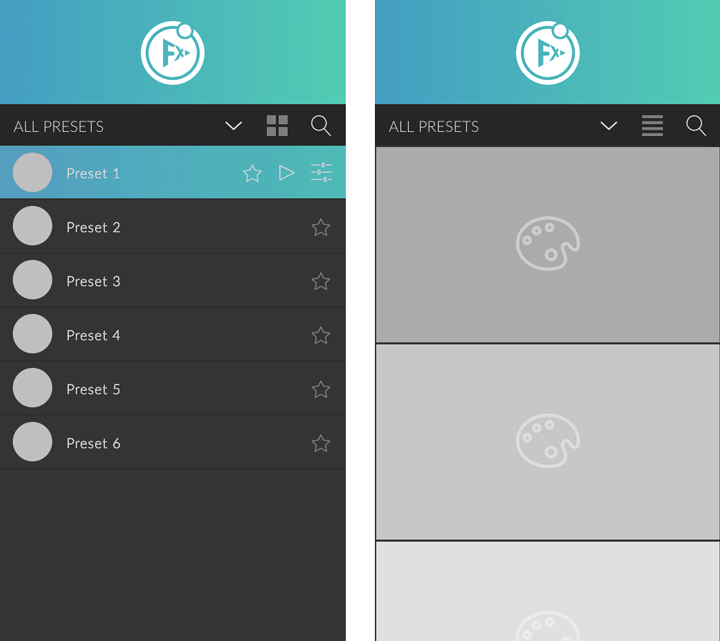
List view
The list view arranges each preset in a separate row. The rows are divided in three areas: the thumbnail, the preset name, and the dynamic button area. The button area consists of the favor button and will expand, once you select a preset. The expanded button area will have buttons for favor, create preset and presets options.
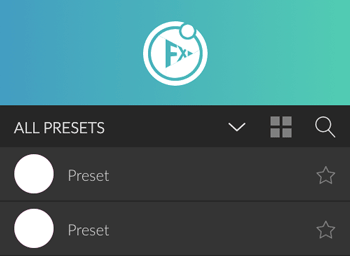
If Custom Presets is active (Panel Settings > Main Settings > List View), there will be a small triangle in the bottom right corner for all presets, that contain Custom Presets. To activate the Custom Presets List hold the SHIFT key and click on a preset with a triangle. The Custom Preset List allows you to select a Custom Preset right in the list view without entering the Preset Options.
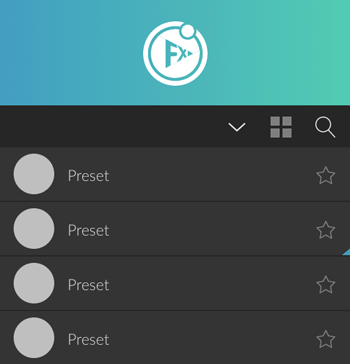
Image view
The image view displays your presets as big images and provides addition options on hover. Depending on your panel width, the presets will appear either among each other (small width) or in a grid. The preset name, create button and presets option emerge once you hover over a preset.