Copy Document is a preset from the Essentials bundle. It allows you to duplicate your open document, modifying its name and size. You can also choose whether to reduce the layers in the document or convert them to a smart object.
Basic Adjustments
Unit
You can change the size of the duplicated document. There are relative (percent) and absolute (pixel) values. If you do not want to change the document size, you can simply set the slider to 100%.
Reference edge
For pixel values, you can specify whether the pixel slider should refer to the long edge (length) or short edge (width) of the document.
Slider for document size
Depending on the unit, you can define relative values between 1% and 100% or absolute values between 1 pixel and the current document size. The absolute values refer to the reference edge.

Document options
| Keep layers | All layers will be preserved. |
|---|---|
| Merge all layers | The document will be merged to one layer. There is no background layer. |
| Flatten image | The document will be merged to the background layer. |
| Smart object (flatten) | The document will be merged to one layer and then converted to a smart object. |
| smart object (all layers) | All layers will be grouped in one smart object. |

Layer name & color
If you choose Merge all layers, Smart object (flatten) or Smart object (all layers) you can define the name for the merged layer. Click on the layer icon to set a color for the layer.
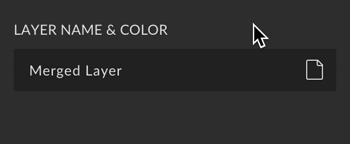
Close original document
After the copy has been successfully created, you can automatically close the original document. If this is not yet saved, a dialog will open and ask for further action.
Document name
You can specify a name for the exported files. This can be unique, e.g. “New Document”; for this you have to activate “Rename new document”. Or you can attach a suffix to the original name, e.g. “copy”. If you want to keep the original name, you must deactivate “Add suffix”.

Custom Presets
All settings can be saved as Custom Presets and accessed easily at any time. Read more about Custom Presets in this article.
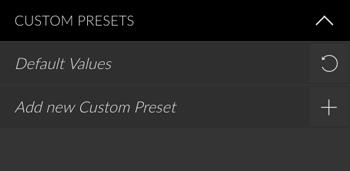
Create Button
You can only create this presets. Read more about the Create Button in this article.
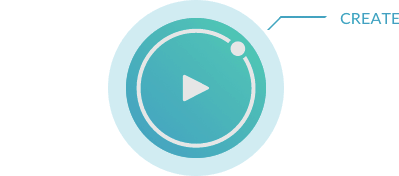
Panel Option Screenshot






