QR Code is a preset from the Copyright & Watermark bundle. This allows you to add a QR Code to your Photoshop document. You can adjust both the QR code type (email, link, text, etc.) and the look. QR Code is a registered trademark of DENSO WAVE INCORPORATED.
Manual
- First, create a QR Code in the QR Code area. Only when the code has been generated and a preview appears in the white area, you can apply the QR Code to your document.
- Create the QR Code by defining the size and color of the code and the background.
- Define the position of the QR code.
- Click on the Create Button.
Basics

Smart Object
You can create the QR code as a smart object or as a regular pixel layer. The smart object consists of the background layer and the actual QR code.
QR Code
Before you can use the preset, you must first create a QR Code. For the QR Code you have seven types to choose from. You should always test the code preventively by scanning it with your phone.
| Link | HTML link to a website. |
|---|---|
| Text | Simple text. |
| Email with predefined recipient, subject and/or a message. | |
| Business Card | Business card with last name, first name, title, phone number, mobile phone, email, website, organization, address, city, zip code, state, and country. |
| Phone | Call a phone number. |
| SMS | SMS to a predefined number with predefined text. |
| WhatsApp message to a predefined number with predefined text. |


QR Code Examples
Scan the QR codes with your phone to see what they are doing.

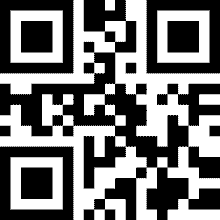


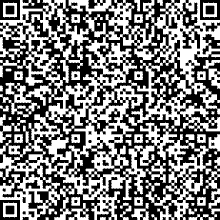

Origin
You can set the position for the origin. Use the graphic with the corresponding anchor points. By default, the origin is in the middle of the document.
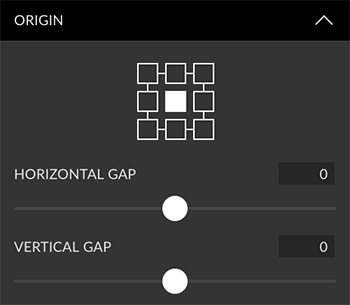
Horizontal and vertical gap
With the two sliders for the horizontal and vertical distance, you can move the QR code from its starting point defined by the graphic.
Size (with Logo)
With the slider, you can define the size of the QR Code. The slider refers to the pixel or percent value active in the unit. Percent refers to the long edge of the current document.
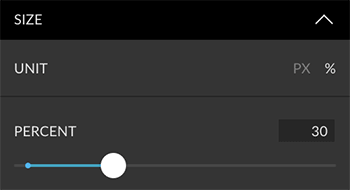
Appearance Code & Background
Both the actual QR code and the background (which ensures that the code remains legible) can be designed. For the QR code, you can define either a color or a gradient.
You can also color or completely deactivate the background. Make sure that the contrast between background and QR code is always high and check the graphics before you use them. You can also set the padding between code and background and code (10% is minimum) and use round corners for the background frame.


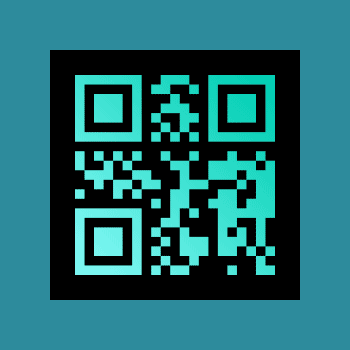
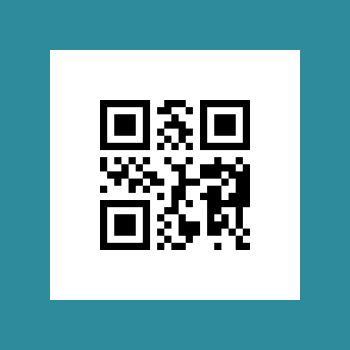
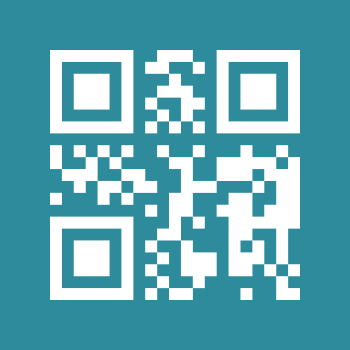
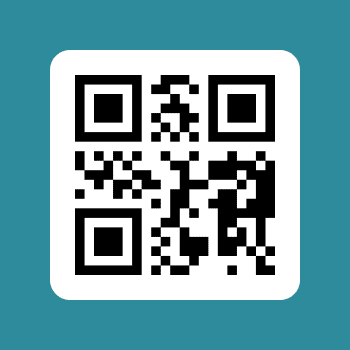
Layer Settings
You can define the name for the layer. Click on the layer icon and set a color for the layer.
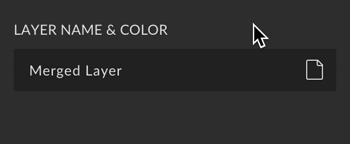
Group Settings
Custom Presets
All settings can be saved as Custom Presets and accessed easily at any time. Read more about Custom Presets in this article.
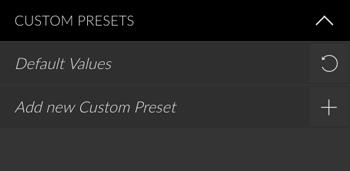
Create Button
You can only create this preset. Read more about the Create Button in this article.
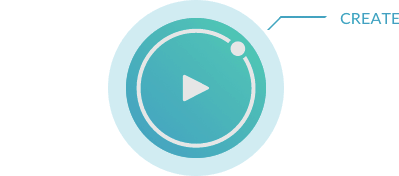
QR Code is a registered trademark of DENSO WAVE INCORPORATED.





