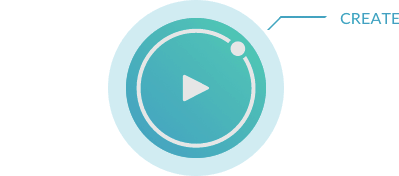Watermark Pattern is a preset from the Copyright & Watermark bundle. It allows you to place a logo as a pattern in your image. There are many options available to place and design the watermark.
Text or Logo
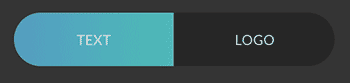


Text
In the text field you define the text for the disturber.
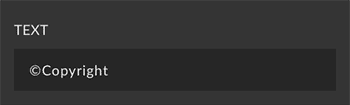
Logo
First, you should load your logo into the panel. Click on the button next to the path. Some image formats (such as AI or EPS) have no image preview. By clicking on “Click to render preview” Photoshop will generate an image preview. To clearly see the logo in the preview, you can switch between a light and dark background by clicking on the logo.
The following picture formats are supported as logo: PSD, Tiff, Adobe Illustrator (.ai), Eps, Png, Gif and Jpg.
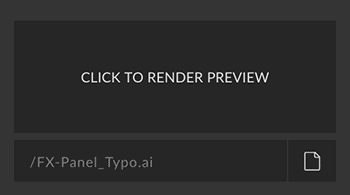
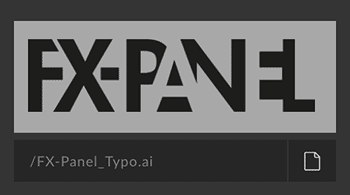
Type (with Text)
When designing the text, you can adjust the font, font style, font size and tracking.
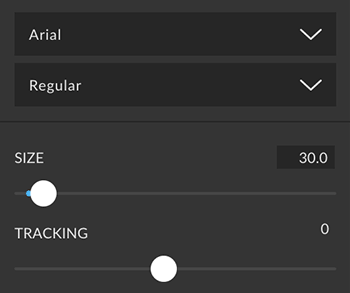
Size (with Logo)
With the slider you can define the size of the logo. The slider refers to the pixel or percent value active in the unit. Percent refers to the long edge of the current document.
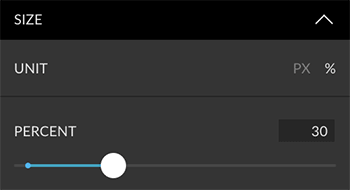
Außerdem kannst du die Deckkraft und den Ebenenmodus ändern. Wenn dein Logo einen transparenten Hintergrund hat, kannst du es einfärben. Du kannst dann sogar einen vordefinierten Ebenenstil auf das Wasserzeichen anwenden.
Appearance
You can also change opacity and blending mode. If your logo has a transparent background, you can adjust the color. You can even apply a predefined layer style to the watermark.
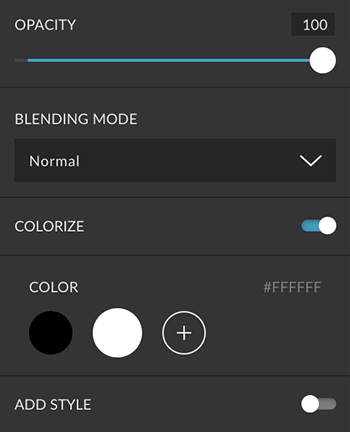
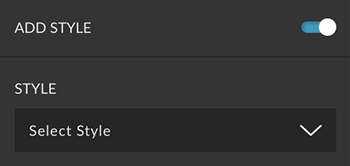
Pattern
The horizontal and vertical distance defines the gap in pixels between the texts / logos. The angle slider rotates the watermark between -90 and +90 degrees.


Layer Settings
You can define the name for the layer. Click on the layer icon and set a color for the layer.
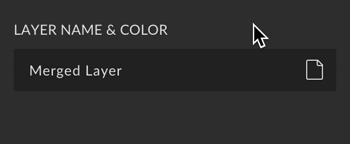
Group Settings
You can define the name for the group. Click on the folder icon and set a color for the group.
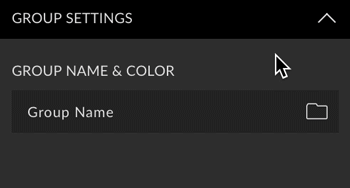
Custom Presets
All settings can be saved as Custom Presets and accessed easily at any time. Read more about Custom Presets in this article.
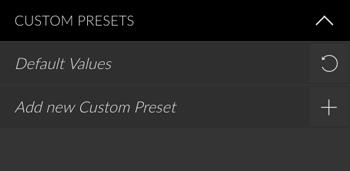
Create Button
You can only create this presets. Read more about the Create Button in this article.