Every single preset has its own options. Those options easily help you to modify the outcome of a preset. They are the core of the FX-Panel. Preset options contain basic adjustments, custom presets options and the create button. Some presets have even more options, which are hidden in accordions.
Open preset options (list view)
- Click on the preset which options you want to open. The preset will be highlighted and additional buttons appear on the right hand site.
- Click on the Panel Options button.
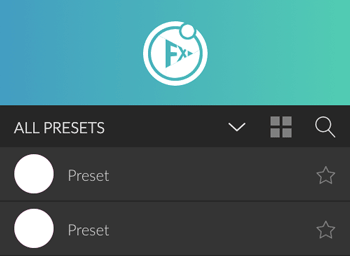
Alternatively, you can double click on the preset. This works by default, but can be change it in Panel Settings > Main Settings > List view.
Open preset options (image view)
- Hover over the preset which options you want to open. Two icons appear: one to create the presets (right) and one to open its options (left).
- Click on the Panel Options icon.
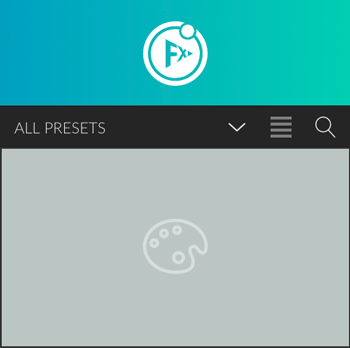
Close preset options
- Click on the tab bar (“go back” arrow and preset name)
Alternatively, you can right click anywhere in the panel to go back.
Accordions
Some presets are very powerful and offer a lot of options. To make them manageable while remaining clear, we added those additional options into accordions. Accordions are black separator bars with a title and an arrow on the right site. Simply click on an accordion to show its content. Click again to close it. Double click, if you want to open/close all accordions at the same time.




