All FX-Panel presets contain multiple options, such as colors, naming or even more complex adjustments. One single presets could be used for different purposes. For this reason we created Custom Presets, which will save the current parameters of all adjustable settings. This allows you to quickly switch between different states, with one click only. Custom Presets are accessible through preset options or in the list view (marked with a triangle in the bottom right corner).
Create Custom Presets
- Open the Presets Options.
- Navigate to the Custom Presets section and open it.
- Click on the plus button within the “Add new Custom Preset” item. A new Custom Presets will be created.
- Double click on the text (e.g. “Custom Preset 01”) until it changes the color. Now you can rename the custom preset. Confirm with enter or click away.
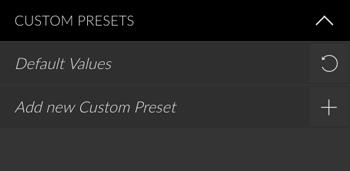
Apply a Custom Presets
- Open the Presets Options.
- Navigate to the Custom Presets section and open it.
- Select the Custom Preset you want to use and click on the apply icon. All parameter have been changed. Use the create button to apply the preset with the new settings.

Show Custom Presets in list view
- Select a preset in the list view, that contains custom presets. You can recognise them by a little triangle in the bottom right corner.
- Hold the shift key and click on the preset. A list with all custom presets will emerge.
- Select a custom presets from the list and click on the play icon, to apply the preset with the new settings.
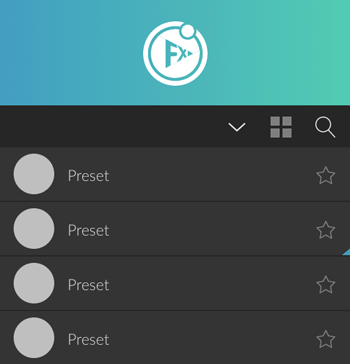
Update a custom presets with current settings
- Open the Presets Options.
- Navigate to the Custom Presets section and open it.
- Hold the Shift key and click on the pen icon of the custom preset you want to update with the current settings.

Default Values
- Open the Presets Options.
- Navigate to the Custom Presets section and open it.
- Click on the default values icon.

You can also use the Create Button to get the default values. Hold the Alt/Option key while hovering the Create Button. Read more.
Delete a custom presets
- Open the Presets Options.
- Navigate to the Custom Presets section and open it.
- Hold the ALT/Option key and click on x icon of the custom preset you want to delete.
There will be no warning or notification. The custom preset will be deleted instantly.

Delete all custom presets
- Open the Panel Settings.
- Select the last category Reset & Backup.
- Navigate to the Reset Presets section and open it.
- Deactivate all parameters except Delete Custom Presets.
- Press the Reset All Presets button and confirm the notification.





