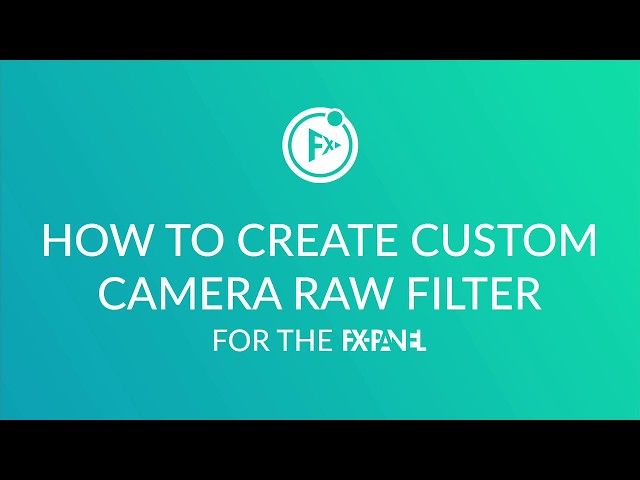The FX-Panel allows you to add and manage your own camera raw adjustments as single presets. Just simply turn a layer into a smart object and apply a camera raw filter with all the adjustments you want. Let the FX-Panel capture your data, then create custom images or add some searchable info. Use the FX-Panel’s intelligent algorithms to handle the Camera Raw Options.
Create a Camera Raw Filter
- Open the Quick Menu.
- Click on the Camera Raw Filter button in the Add section. A new camera raw preset filter preset will be created.
- Define a name for the camera raw filter (optional).
- Create a smart object in your current document by right clicking on a layer and selecting Convert to Smart Object.
- Go to Photohop > Filter > Camera Raw Filter and make your adjustments or select a preset. Confirm with OK.
- Back in the FX-Panel, press Read Data – when successful, more options will appear.
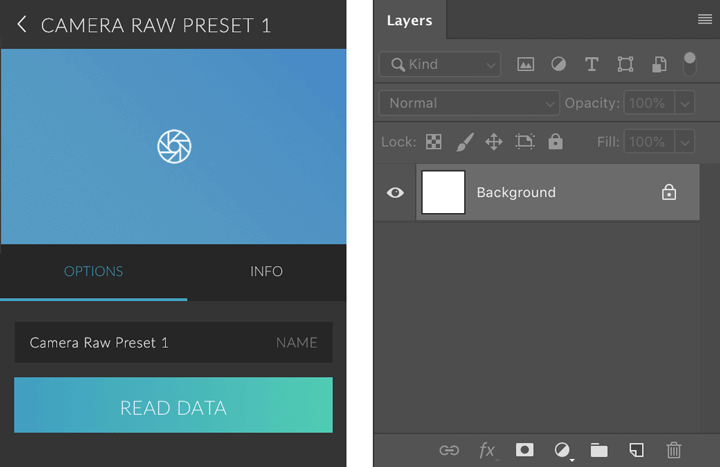
Multiple Camera Raw Filter as Custom Presets
A Camera Raw Filter Preset is a container and can include multiple Camera Raw Filter. You can use Custom Presets to save different camera raw settings within one Custom Camera Filter Preset.
- Create a Custom Camera Filter.
- Create a smart object in your current document by right clicking on a layer and selecting Convert to Smart Object.
- Go to Photoshop > Filter > Camera Raw Filter and make your adjustments or select a preset. Confirm with OK.
- Back in the FX-Panel, press Read Data – when successful, more options will appear.
- Navigate to the Custom Presets section and open it.
- Click on the + icon. A new custom presets will be created, automatically adopting the Camera Raw Preset’s name (if available).
- Repeat steps 3 (double click on the smart filter to edit it instead of creating another Camera Raw Filter) to 6 to add another camera raw setting as custom preset.
Custom Images
You can create you own images for your custom camera raw filter. Please take a look here: Custom Image.
Delete a camera raw filter
- Open the Panel Options of the custom camera raw preset you want to delete.
- Click on the Panel Info tab.
- Click on Delete Presets button and confirm the notification.

Delete all camera raw filter
- Go to FX-Panel > Panel Settings > Manage Presets.
- Navigate to the Camera Raw Filter section and open it.
- Hold the ALT/Option key and click on the button right to the Add Camera Raw Filter item, which should change to Delete all Camera Raw Filter. Confirm the notification.