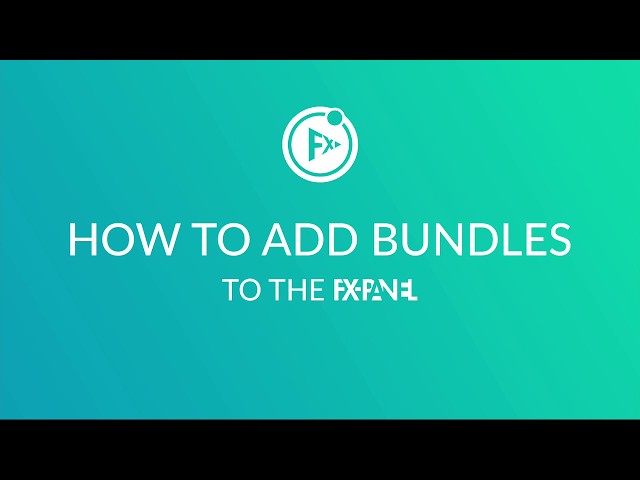A bundle is a compilation of single presets, which can be purchased from the FX-Panel shop. Those presets are specifically designed for the FX-Panel, allowing you to have much more control compared to actions or scripts. Whether they’re looks, effects or time-saver, all presets provide several options and intelligent calculations while being easy-to-use at the same time. If you want to experience the full power of the FX-Panel, make sure to get yourself some of our bundles from the FX-Panel shop.
Add bundles
You can drag and drop one (or multiple) .fxp bundle files right onto the FX-Panel, whether it’s in list view, image view, quick menu or the manage presets settings. But make sure the FX-Panel is expanded and docked. Photoshop will hide all floating windows when loosing the focus!
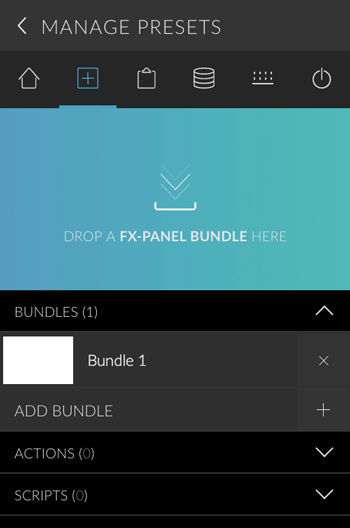
If Drag and Drop does not work for you, try the following step.
- Open the Quick Menu.
- Click on the Bundles button in the Add Section and select the .fxp file from your system.
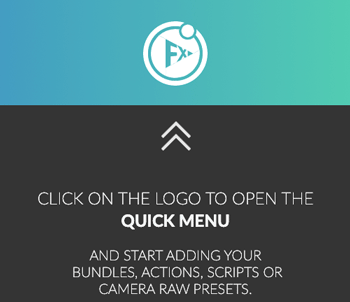
Delete a bundle
- Go to Panel Settings > Manage Presets.
- Navigate to the “Bundles” section and open it.
- Click on the X icon right to the bundle you want to delete and confirm the notification.
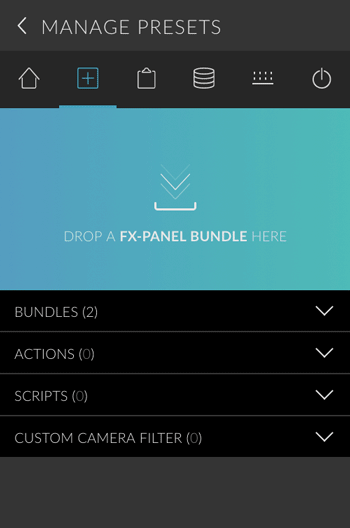
Delete all bundles
- Go to Panel Settings > Manage Presets.
- Navigate to the “Bundles” section and open it.
- Hold the ALT/Option key and click on the button right to the “Add Bundles” item, which should change to “Delete all bundles”. Confirm the notification.
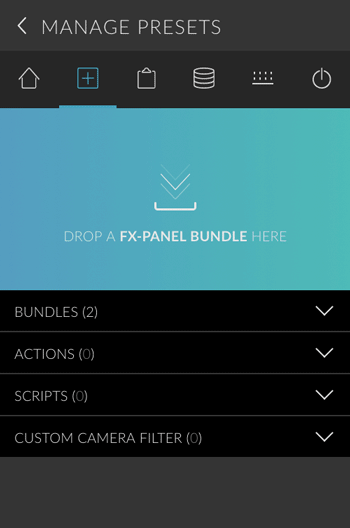
Hold ALT/Option and click on the plus icon.