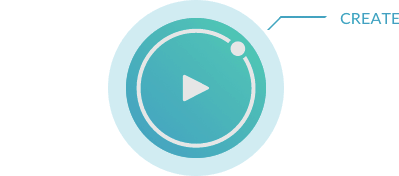Watermark Logo is a preset from the Copyright & Watermark bundle. It allows you to place a logo as a watermark in your image. There are many options available to place and design the watermark.
The following picture formats are supported as logo: PSD, Tiff, Adobe Illustrator (.ai), Eps, Png, Gif and Jpg.
Basics
First, you should load your logo into the panel. Click on the button next to the path. Some image formats (such as AI or EPS) have no image preview. By clicking on “Click to render preview” Photoshop will generate an image preview. To clearly see the logo in the preview, you can switch between a light and dark background by clicking on the logo.
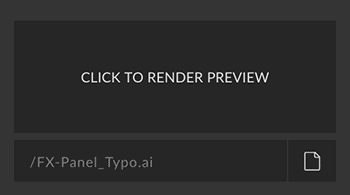
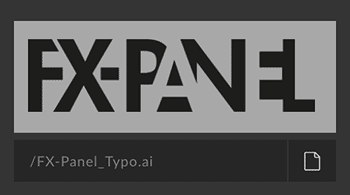
Origin
You can set the position for the origin. Use the graphic with the corresponding anchor points. By default, the origin is in the middle of the document.
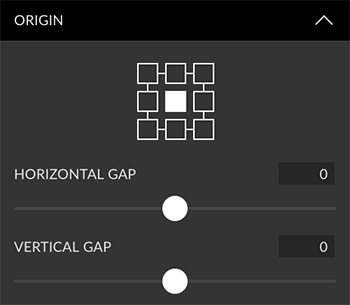
You can also rotate the logo 90 degrees to the right or to the left.

Size
With the slider you can define the size of the logo. The slider refers to the pixel or percent value active in the unit. Percent refers to the long edge of the current document. If you want to use the original size of the logo, just disable “Adjust size”.
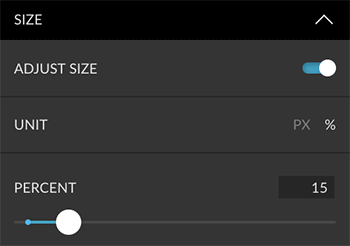
Appearance
You can also change opacity and blending mode. If your logo has a transparent background, you can adjust the color. You can even apply a predefined layer style to the watermark.
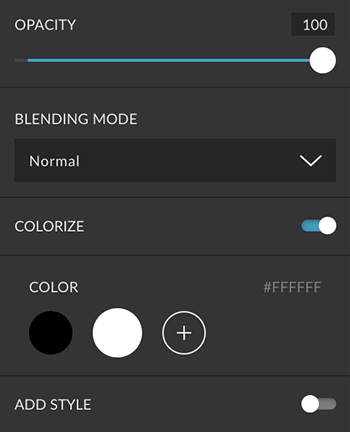
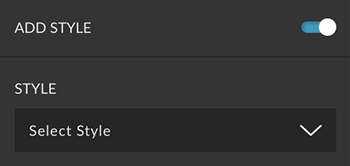
Shadow
You can also add a drop shadow to your text, on condition that you don’t apply a layer style. You can adjust the opacity and the shadow size.
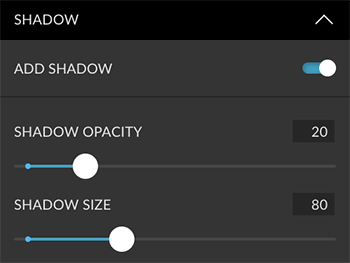
Layer Settings
You can define the name for the layer. Click on the layer icon and set a color for the layer.
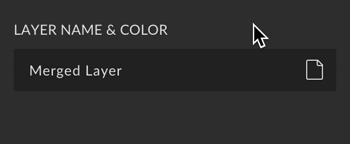
Group Settings
You can define the name for the group. Click on the folder icon and set a color for the group.
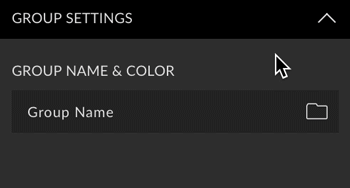
Custom Presets
All settings can be saved as Custom Presets and accessed easily at any time. Read more about Custom Presets in this article.
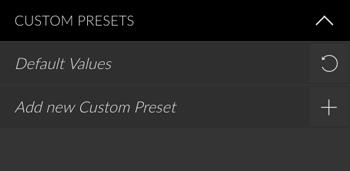
Create Button
You can only create this presets. Read more about the Create Button in this article.