The easiest, fastest and safest way to uninstall the FX-Panel is to use the third-party software Anastasiy’s Extension Manager, which we also recommend for installing the FX-Panel. If you want a remove the Panel entirely, you also have to delete a folder manually.
All data, like custom settings, custom presets, custom images etc. will be deleted when uninstalling. We highly recommend the create a backup, before you delete the FX-Panel.
Step-by-Step uninstalling the FX-Panel (Win/Mac)
- Close Adobe Photoshop if open.
- Open Anastasiy’s Extension Manager and select Photoshop from the product list.
- Select the FX-Panel Extension and press the Remove button from the menu.
- Enter your system username and password, if requested.
- You get a notification, once the FX-Panel was uninstalled. Close Anastasiy’s Extension Manager.
- There may be some additional files you want to delete manually. Navigate to the path of the local FX-Panel folder (links below) and delete the whole folder.
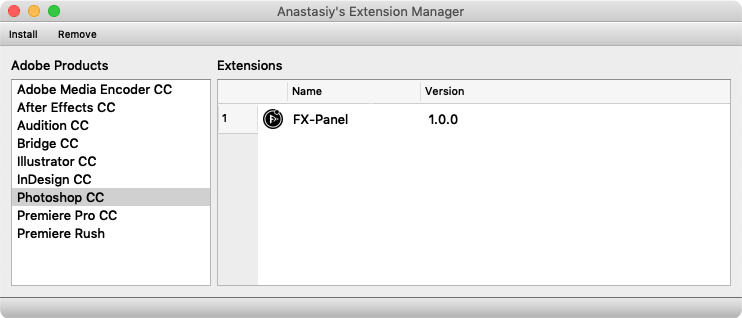
Local FX-Panel folder path
The paths on both Mac and Windows are hidden. Here’s a description on how to navigate there:
OS X: ~/Library/Application Support/FX-Panel by FX-Ray
WINDOWS: C:\Users\username\AppData\Roaming\FX-Panel by FX-Ray




