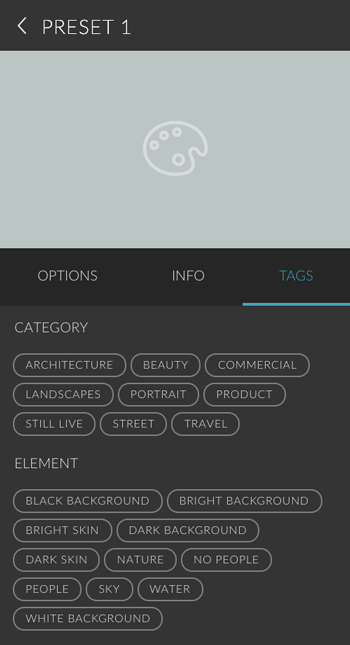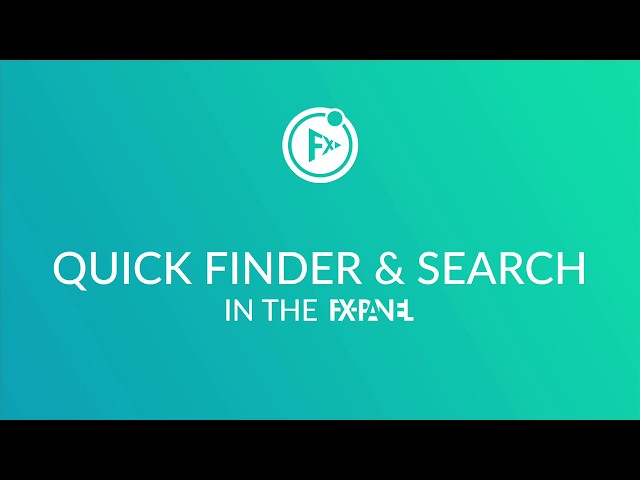The FX-Panel offers you a way to find specific presets. You can search by name, type, coloring, category and tags. To open the search, click on the search icon next to the Quick Finder and the view icon.
The FX-Panel will always search within the category you selected in the Quick Finder.
Use the filters to reduce your selection. By default, all filters are active. Inactive filters will hide presets from a particular category.
Hold the ALT/Option key and click on a filter to solely select that filter in a category. Hold the CMD/CTRL key and click on a filter to select all filter in a category.
Search for types
- Select “All Presets” in the Quick Finder.
- Open the search.
- Deactivate the “Effects” and “Time-Saver” filters, if you only want to search for looks.
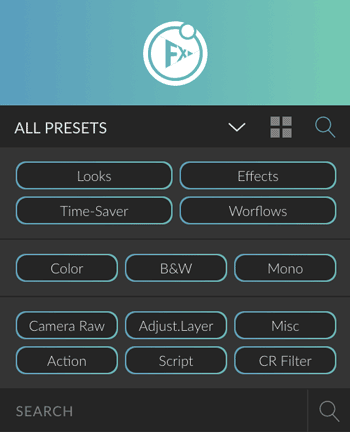
Search for names
- Select “All Presets” in the Quick Finder.
- Open the search.
- Enter a name in the text field.
Search for tags
- Select “All Presets” in the Quick Finder.
- Open the search.
- Click on the magnifier icon, so it changes to a tag icon.
- Enter the name of a tag in the text field and use the auto complete function. You can seach for multiple tags.
You can also start a search right from the panel options, to look for similar presets.
- Select a preset and open its preset options.
- Navigate to the tags tab.
- Click on a tag. The search will open an auto fill the text field with the tag you chose.