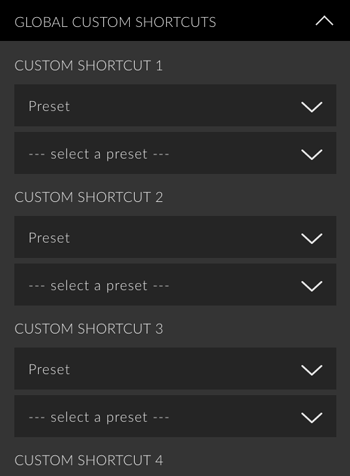Shortcuts are an important part of a workflow. They are a perfect way to quickly access your favorite functions, while saving a lot of time. The FX-Panel comes with some internal shortcuts and offers global, customizable shortcuts, which can be defined right through Photoshop’s Keyboard Shortcuts menu.
Internal Shortcuts
Internal shortcuts only work, if the focus is set to the FX-Panel. Once you leave the FX-Panel (e.g. by clicking into the canvas or on a layer), the internal shortcuts won’t work. All internal shortcuts are predefined and can’t be customized. They can be found under FX-Panel > Panel Settings > Shortcuts > Internal Shortcuts.
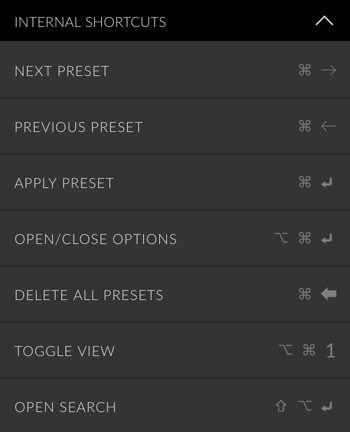
Global Shortcuts
Global shortcuts can be used, even if the panel is not in focus or closed. Make sure that the persistent parameter in General Settings (Panel Settings > Main Settings) is active, though.
There are several global commands for the FX-Panel, such as next preset, previous presets, preset options, create preset or undo presets and five custom shortcuts. Those commands can be found in Photoshop under File > Scripts (all beginning with “FX-Panel – …“).
Assign shortcuts for global commands
- Go to Photoshop > Edit > Keyboard Shortcuts.
- Select shortcuts for application menu.
- Navigate to File > Scripts.
- Click on the FX-Panel command and assign a shortcut.
- Confirm with OK.
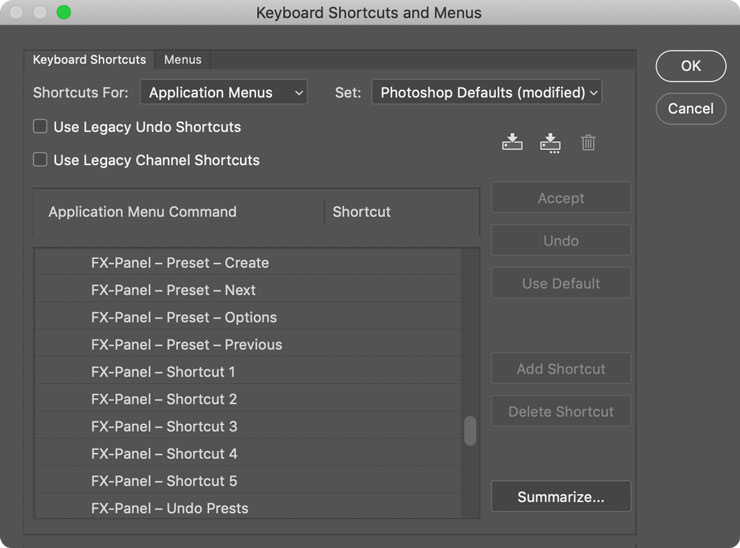
Global Custom Shortcuts
You can assign either a Preset or a Quick Finder category to any of the 5 global shortcut commands. This allows you to quickly apply your favorite presets (with current settings or custom presets) or change the Quick Finder category to a specific bundle, type or set.
Assign Global Custom Shortcuts
- Go to FX-Panel > Panel Settings > Shortcuts > Global Custom Shortcuts.
- Choose one of the five Custom Shortcuts.
- In the first dropdown menu, select either Presets or View (Quick Finder Category).
- Select a preset or a category in the second dropdown menu.
- Optional: select a custom presets or view from the third dropdown menu.