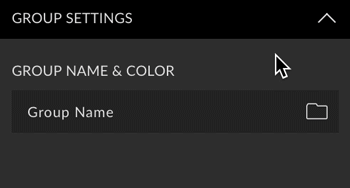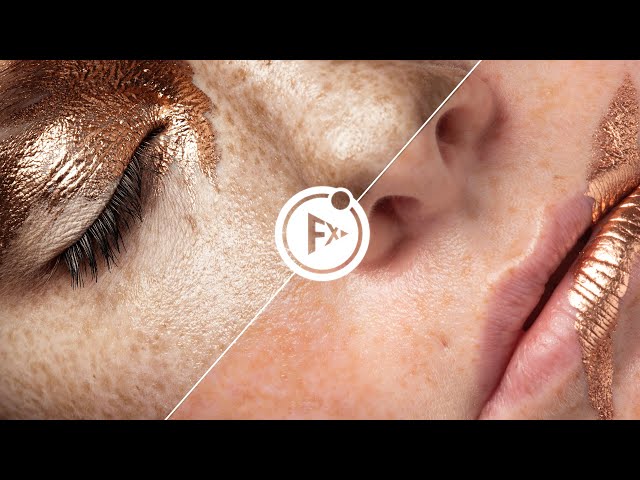Elongation is a preset from the Retouching Bundle. You can stretch selected areas in a picture. Define the percentage amount for the elongation and how the document should behave. The preset is particularly suitable for stretching legs, neck, arms but also objects in nature such as trees or buildings.
Instructions
Elongation requires a selection. We recommend the rectangular marquee tool (without soft edge). Select an area you want to stretch. Make sure no pixels are selected in the bleed, such as fingertips or edges and corners of prominent objects; that leads to unnatural results! Define the direction in the preset options (vertical/horizontal) and the amount of stretching. Click Create.
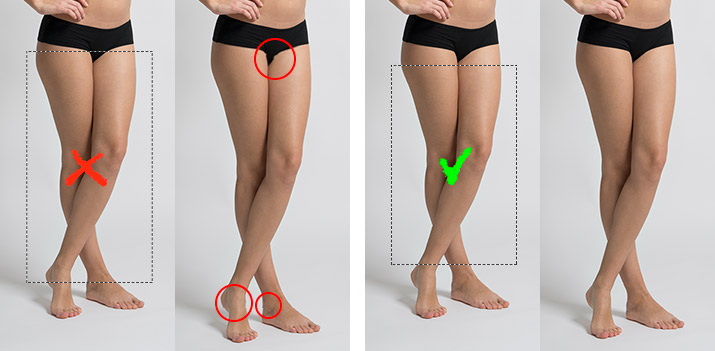
Basics

You can decide if you stretch horizontally or vertically. If you like to extend the legs of a standing person, you have to choose vertically. For a lying person’s legs, the elongation would be horizontal.
Scale
SCALE: 1% – 50%

Use the slider to set the percentage for the stretching. The percentage refers to the current image size. For a document size of 1000 pixels, 10% = 100 pixels.
More Options

Extend Canvas
You can extend the working area of your document by the specified percentage (scale slider). This changes your document size and aspect ratio, but no pixels get lost.
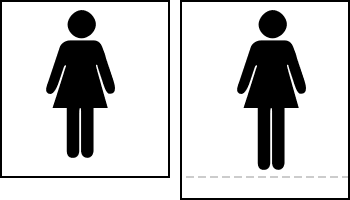
Alignment
You can keep the current document size (expand canvas: off) and define how the image should be aligned. Up / Down on vertical stretch and left / right on horizontal.

Method
| Scale | All selected pixels are scaled evenly. |
|---|---|
| Content-Aware Scaling | Visual content such as people, buildings, animals, etc. are not distorted when scaling. Learn more about content-based scaling in this article from Adobe. |
Layer Settings
You can define the name and color for the layer.
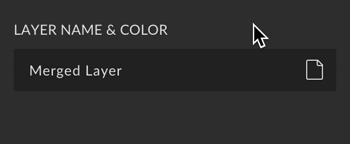
Group Settings

The elongation will be placed in a group if this option is active.
Group name & color
You can define the name and color of the group.