The FX-Panel allows you to add custom images for actions, scripts and camera raw filter. This will help you to distinguish between your own presets and visually indicate, what the presets is doing.
Custom Images only work if Photoshop’s Generator is active.
Create Custom Images
- Open the Presets Options of your action, script or camera raw filter.
- Navigate to the custom images section and open it.
- Click on the Create Custom Images button. Photoshop will generate a new document with two artboards. One for the main banner image and one for the round thumbnail, used in in the list view. As long as this document is focused, the Create Custom Images button will change into a Save Images button, which you will need later.

- Design both artboards or place some images. Make sure those designs are right within the respective artboard. Keep in mind, that the thumbnail will be a round image, so the edges won’t be visible.
- Once you’re done, click on the Save Images button.
- If necessary, adjust the artboards and repeat the previous step.
- When finished, close the document without saving.
Reset Custom Images
- Open the Presets Options of your action, script or camera raw filter.
- Navigate to the custom images section and open it.
- Hold the ALT/Option key and click on the Create Custom Images button, which will change into a Default Images button.
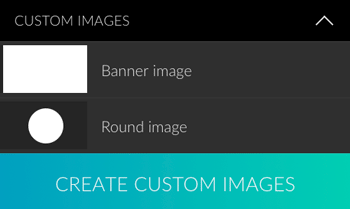
Hold the ALT/Option key.




